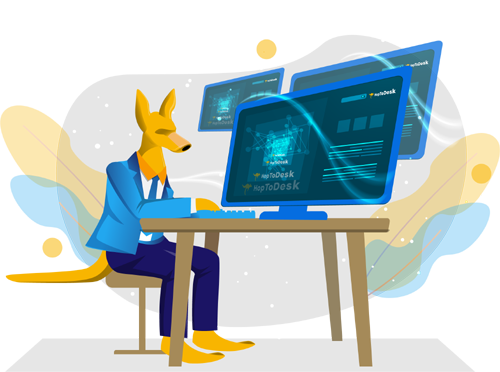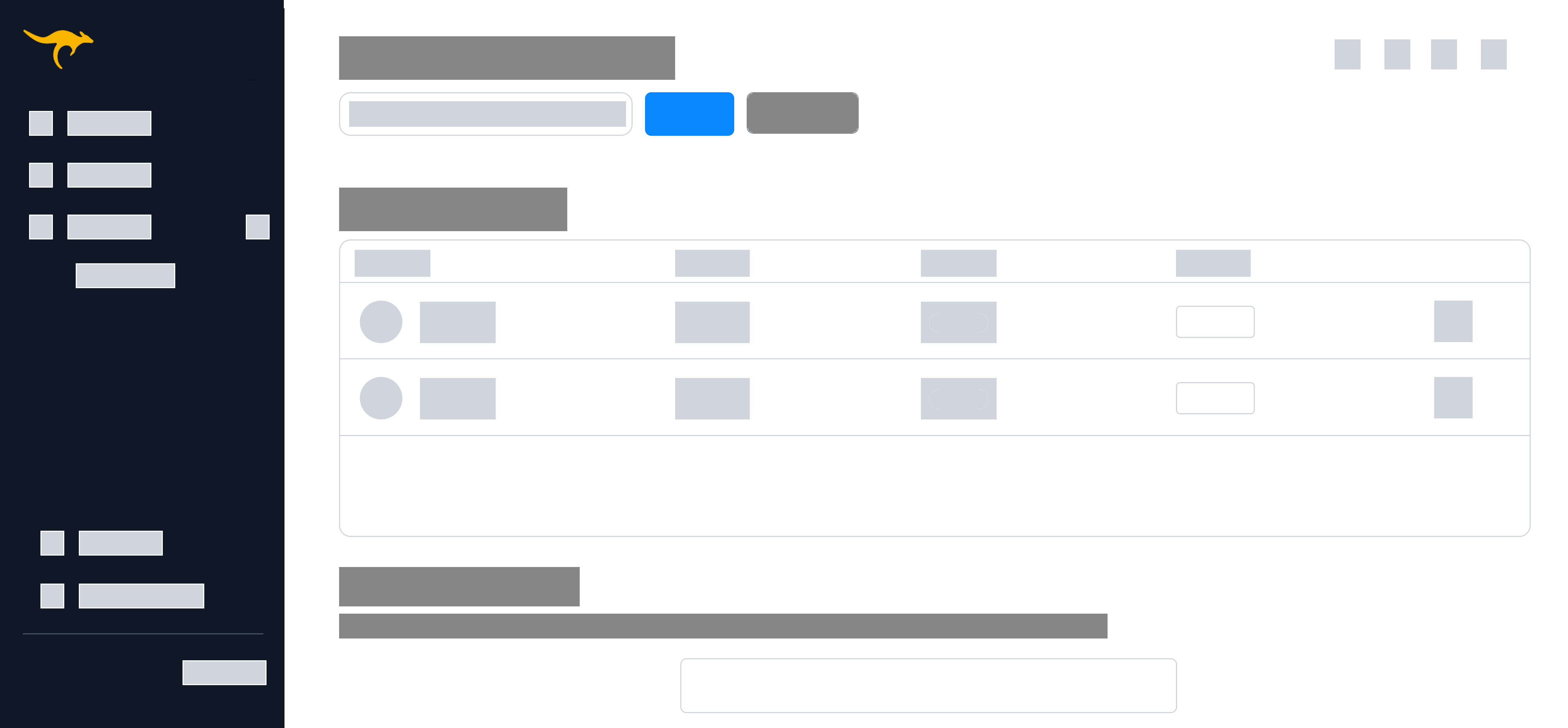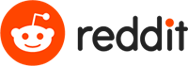Features that Matter
Free remote desktop software featuring true end-to-end encrypted traffic, file transfer, and live chat.
Multiple Platform Support
HopToDesk is cross-platform and works on Windows, Mac, Linux, Android, iOS, and Raspberry Pi.
End-To-End Encryption
All traffic is protected with end-to-end encryption, including screen sharing, chats, and file transfer.
Free and Open Source
Free for both personal and commercial use, without limits. Contributions to HopToDesk's open source project are welcome.
Device Dashboard
Easily manage your devices, invite users to your team, personalize your settings, and more...
FAQ
HopToDesk is a free remote desktop tool allowing users to share their screen and allow remote control access to their computers and devices. Unlike other similar tools such as TeamViewer or AnyDesk, HopToDesk is free for both personal and business use, provides true end-to-end encryption for all peer communications, and open source.
Screen sharing, remote control, file transfer, and live chat are the basic features available with HopToDesk. Other features such as direct IP access, IP whitelisting and SOCKS5 proxy connections are supported. Please contact us to request new features.
Security and privacy is a priority at HopToDesk. All traffic between users, including chats, file transfers, and screen sharing is end-to-end encrypted. This means HopToDesk does not have the ability to see users screens, files, or any information shared between partners during a remote session. Other remote desktop products do not offer end-to-end encryption and frequently send background data to the remote desktop provider's servers, allowing them to detect commercial use and prevent the application from running again. This is not possible with HopToDesk.
HopToDesk should simply work and be able to connect to any peer without needing to change any router or firewall settings. Other remote desktop tools such as Windows Remote Desktop and VNC do require setting up port forwarding or opening ports on the router or firewall to allow remote connections to be made, however this is not the case with HopToDesk.
Yes, it is easy to manage multiple remote computers using HopToDesk. You may give each computer a name in HopToDesk and use the computer name or ID when starting a remote session. You can use the search and filter box on the main HopToDesk window to search or filter for the computer you want to connect to as the agent/controller. You can also use the Add to Favorites feature to add any computer to the Favorites list for easier access.
You do not need to install HopToDesk, it works as a portable application and can be run from any location. To enable the full set of HopToDesk features on Windows, Mac, and Linux, you may need to click the Install button on the main HopToDesk window. However most features and settings will be available without any installation.
Yes, you may link to HopToDesk or our application download links from your website or application. You may also upload HopToDesk to your website and redistribute the application as you like.
Yes, you may setup your own private HopToDesk network on your servers or existing infrastructure. Self-hosting can also be accomplished with AWS or Cloudflare Workers. Please visit our On Premises page for more information.
Easily manage your all your devices from one place using the HopToDesk Dashboard. Customize your network settings, set a custom avatar that is shown to remote devices when you connect to them, and create invite links to share with others to easily link other devices to your account. Learn more about the dashboard our blog.
On Windows devices, some features are only available when HopToDesk is installed. This is due to limitations of Windows, which require HopToDesk to be running with Administrator permissions. Some features such as sending Ctrl + Alt + Del and managing programs running with elevated permissions will require HopToDesk be installed, but most features should work fine if you simply run the app in portable mode.
Contact
Contact HopToDesk using the form below.